Download Kodi on Firestick Easy Step-by-Step Guide : Are you into streaming and looking for a top-notch media center for your Amazon Firestick? Kodi is your go-to solution. It’s open-source software that changes how we enjoy and manage our digital media. We’ll show you how to easily download and install Kodi on your Firestick. This opens up a world of endless entertainment for you.
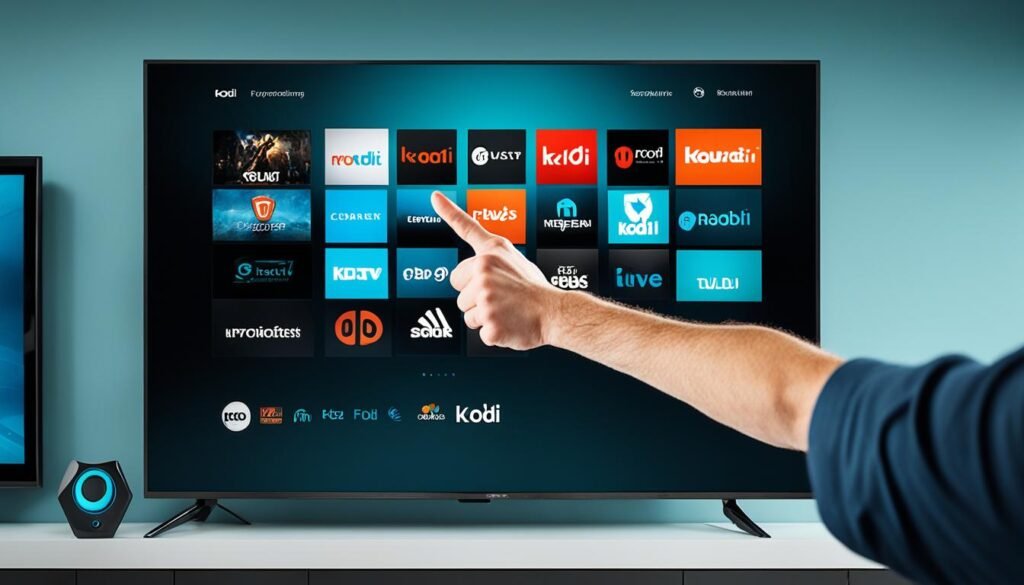
Table of Contents
What is Kodi and Why Install it on Your Firestick?
Kodi is a free media center software loved by cord-cutters and media fans. It lets you stream movies, TV shows, live TV, and more on your devices, including the Amazon Firestick.
Exploring the World of Open-Source Media Centers
Kodi is an open-source media center with a user-friendly interface and many add-ons. You can customize your viewing experience, accessing lots of content not found on regular TV.
With Kodi, you get a smooth streaming experience, a big media library, and lots of entertainment options.
Unleashing the Power of Kodi on Your Amazon Firestick
Adding Kodi to your Amazon Firestick makes it great for media lovers. The Firestick’s ease of use and Kodi’s wide range of features turn your TV into a media powerhouse. You can watch your own media, stream new movies and shows, or find live TV channels easily with Kodi on the Firestick.
Installing Kodi on your Firestick opens up a world of open-source media center features. It lets you control your entertainment and access a vast universe of content easily.
How to Download Kodi on My Firestick: A Comprehensive Guide
Are you ready to unlock your Amazon Firestick’s full potential? Kodi, the powerful open-source media center, can do just that. We’ll guide you through the steps to install Kodi on your Firestick. This ensures a smooth setup for all your media needs.
To begin, enable the “Unknown Sources” option on your Firestick. This lets you install apps not from the Amazon App Store. Here are the steps:
- Go to the Settings menu on your Firestick.
- Select “My Fire TV” or “Device”.
- Click on “Developer Options”.
- Turn on the “Apps from Unknown Sources” toggle.
With this setting on, you’re set to download and install Kodi. Here’s the next step:
- Open the Downloader app on your Firestick.
- Enter the URL for the Kodi download: https://kodi.tv/download
- Click “Download” and wait for the installation to finish.
- After installation, launch Kodi and explore its features and add-ons.
Congratulations! You’ve installed Kodi on your Firestick. Now, enjoy movies, TV shows, live TV, and more, all easily accessible. Customize Kodi to fit your preferences and enhance your streaming experience on your Firestick.

Remember, Kodi is powerful but use it wisely and respect copyright laws. Enjoy your Kodi-powered Firestick and happy streaming!
Configuring Kodi for the Ultimate Streaming Experience
After installing Kodi on your Amazon Firestick, it’s time to make it your own. Adjust settings and add-ons to match your entertainment style. This way, Kodi will work perfectly for you.
Customizing Kodi to Suit Your Preferences
Kodi has many settings and options to fit your needs. You can change the look, audio, and video settings. This lets you make Kodi your own on the Firestick.
There are also many add-ons available. They let you access more content and streaming options. Whether you want to organize your media better, improve video quality, or use live TV and DVR, Kodi can do it.
By tweaking kodi firestick settings, you can make Kodi easy to use. This makes your how to customize kodi on firestick experience better. You’ll get the best out of your optimize kodi for firestick.
FAQ
What is Kodi?
Kodi is a free, open-source media center software. It lets you stream a wide variety of content on your devices, including your Amazon Firestick.
Why should I install Kodi on my Firestick?
Kodi is easy to use and has many add-ons. It’s great for cord-cutters and those wanting more entertainment options than traditional TV.
How do I download and install Kodi on my Firestick?
Downloading and installing Kodi on your Firestick is easy. We’ll guide you through the steps in our detailed guide.
Can I customize Kodi on my Firestick?
Yes, you can customize Kodi on your Firestick. Adjust settings, install add-ons, and organize your media library to fit your preferences.
What are the benefits of using Kodi on my Firestick?
Kodi on your Firestick brings many benefits. Enjoy a vast library of content, a user-friendly interface, and customize your streaming experience.
Is Kodi legal to use on my Firestick?
Kodi is legal and open-source. However, some add-ons or content may have legal issues. Make sure to check the laws in your area before using Kodi.
How do I optimize Kodi for the best performance on my Firestick?
For the best Kodi performance on your Firestick, adjust settings like video and audio, cache size, and hardware acceleration.
Instal Kodi on Firestick : Easy Step-by-Step Guide 2024
Are you into streaming and looking for a top-notch media center for your Amazon Firestick? Kodi is your go-to solution. It’s open-source software that changes how we enjoy and manage our digital media. We’ll show you how to easily download and install Kodi on your Firestick. This opens up a world of endless entertainment for you.
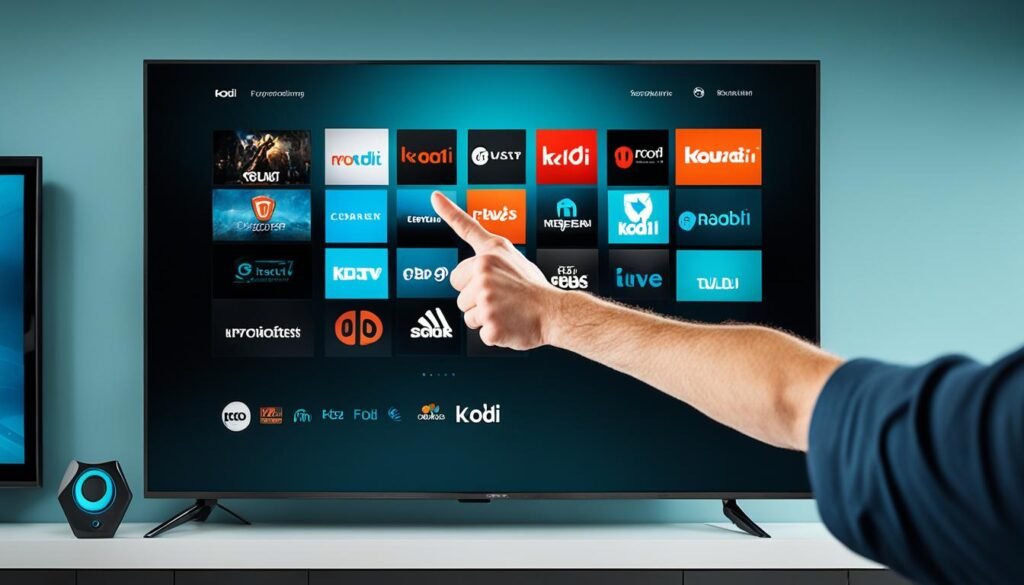
Key Takeaways
- Discover the power of Kodi, an open-source media center software that can transform your Firestick experience.
- Learn the step-by-step process to download and install Kodi on your Amazon Firestick device.
- Explore the customization options to tailor Kodi to your specific streaming preferences.
- Unlock access to a vast library of movies, TV shows, live TV, and more through Kodi’s extensive add-on ecosystem.
- Enhance your overall streaming experience by leveraging Kodi’s advanced features and functionality on your Firestick.
What is Kodi and Why Install it on Your Firestick?
Kodi is a free media center software loved by cord-cutters and media fans. It lets you stream movies, TV shows, live TV, and more on your devices, including the Amazon Firestick.
Exploring the World of Open-Source Media Centers
Kodi is an open-source media center with a user-friendly interface and many add-ons. You can customize your viewing experience, accessing lots of content not found on regular TV. With Kodi, you get a smooth streaming experience, a big media library, and lots of entertainment options.
Unleashing the Power of Kodi on Your Amazon Firestick
Adding Kodi to your Amazon Firestick makes it great for media lovers. The Firestick’s ease of use and Kodi’s wide range of features turn your TV into a media powerhouse. You can watch your own media, stream new movies and shows, or find live TV channels easily with Kodi on the Firestick.
Installing Kodi on your Firestick opens up a world of open-source media center features. It lets you control your entertainment and access a vast universe of content easily.
How to Install Kodi on My Firestick: A Comprehensive Guide
Are you ready to unlock your Amazon Firestick’s full potential? Kodi, the powerful open-source media center, can do just that. We’ll guide you through the steps to install Kodi on your Firestick. This ensures a smooth setup for all your media needs.
To begin, enable the “Unknown Sources” option on your Firestick. This lets you install apps not from the Amazon App Store. Here are the steps:
- Go to the Settings menu on your Firestick.
- Select “My Fire TV” or “Device”.
- Click on “Developer Options”.
- Turn on the “Apps from Unknown Sources” toggle.
With this setting on, you’re set to download and install Kodi. Here’s the next step:
- Open the Downloader app on your Firestick.
- Enter the URL for the Kodi download: https://kodi.tv/download
- Click “Download” and wait for the installation to finish.
- After installation, launch Kodi and explore its features and add-ons.
Congratulations! You’ve installed Kodi on your Firestick. Now, enjoy movies, TV shows, live TV, and more, all easily accessible. Customize Kodi to fit your preferences and enhance your streaming experience on your Firestick.

Remember, Kodi is powerful but use it wisely and respect copyright laws. Enjoy your Kodi-powered Firestick and happy streaming!
Configuring Kodi for the Ultimate Streaming Experience
After installing Kodi on your Amazon Firestick, it’s time to make it your own. Adjust settings and add-ons to match your entertainment style. This way, Kodi will work perfectly for you.
Customizing Kodi to Suit Your Preferences
Kodi has many settings and options to fit your needs. You can change the look, audio, and video settings. This lets you make Kodi your own on the Firestick.
There are also many add-ons available. They let you access more content and streaming options. Whether you want to organize your media better, improve video quality, or use live TV and DVR, Kodi can do it.
By tweaking kodi firestick settings, you can make Kodi easy to use. This makes your how to customize kodi on firestick experience better. You’ll get the best out of your optimize kodi for firestick.
FAQ
What is Kodi?
Kodi is a free, open-source media center software. It lets you stream a wide variety of content on your devices, including your Amazon Firestick.
Why should I install Kodi on my Firestick?
Kodi is easy to use and has many add-ons. It’s great for cord-cutters and those wanting more entertainment options than traditional TV.
How do I download and install Kodi on my Firestick?
Downloading and installing Kodi on your Firestick is easy. We’ll guide you through the steps in our detailed guide.
Can I customize Kodi on my Firestick?
Yes, you can customize Kodi on your Firestick. Adjust settings, install add-ons, and organize your media library to fit your preferences.
What are the benefits of using Kodi on my Firestick?
Kodi on your Firestick brings many benefits. Enjoy a vast library of content, a user-friendly interface, and customize your streaming experience.
Is Kodi legal to use on my Firestick?
Kodi is legal and open-source. However, some add-ons or content may have legal issues. Make sure to check the laws in your area before using Kodi.
How do I optimize Kodi for the best performance on my Firestick?
For the best Kodi performance on your Firestick, adjust settings like video and audio, cache size, and hardware acceleration.

Leave a Reply